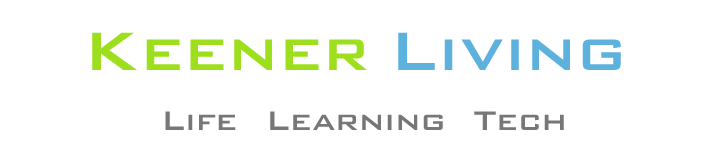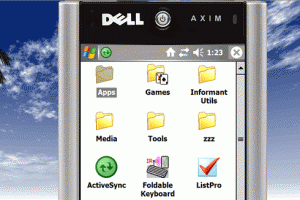
A few people have written in asking what software I use to take screenshots of Pocket PC and Smartphone software.
For years I have been using Pocket Controller for screenshots. I like the quality of screenshots that it makes. But, as indicated below, it is much, much more than just screenshot software.
Before I get into its features, though, if you just want screenshot software, without all the extra stuff that Pocket Controller has, Ilium Software (makers of ListPro and eWallet and other fine software) provides a free screenshot utility. (Thanks for the tip on this, Thomas).
Now back to Pocket Controller.
Pocket Controller has two components: one on your desktop/laptop, one on your Pocket PC/Smarphone. When your device is cradled you can connect the desktop component to the device one, so that the two “mirror” each other. For example, when Pocket Controller connects to my Dell x51v, here is what I see on my computer screen:
Obviously I have cropped a good bit off the snapshot to make it fit herein, but you can see that my computer has a sort of “mirror image” of my Dell. I can access this “mirror image” with a mouse-click or by using the computer keyboard’s arrow keys to move around within the mirrored menu.
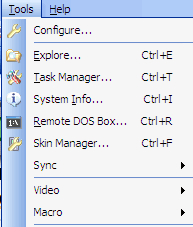
So, if I want to take a screenshot of ListPro, I just click the ListPro icon with my mouse, opening up ListPro. I can then use my mouse to manipulate ListPro to open up a specific list in a specific view, and can use the screenshot tool within Pocket Controller to take a screenshot any time I want to.
One of the things I like about Pocket Controller’s screenshots is that I can choose what format to save them in, and I can choose the location to save them to (I normally save to my Windows My Documents folder). I typically save them in PNG or JPG formats.
When I save in JPG, I adjust the resolution to a high to ensure good snapshot quality. My x51v screenshots are saved in its 480×640 pixel format, while my Dash screenshots are saved in 240×240 pixel format.
I generally have to resize the x51v screenshots to make them fit in the blog, and I use Fireworks on my Mac to resize them and to then save them in GIF format (for minimum size, to minimize web page loading time).
Pocket Controller’s menu also gives me a lot of other capabilities, as indicated in the picture on the right. For example I can access its Skin Manager to turn skins on or off.
In the picture above, the Skins Option is On, so I could show you the Dell x51v skin: it makes Pocket Controller look exactly like my device. Normally I prefer to have the skins turned off, to my readily expose the options menu within Pocket Controller, but the skins are kinda neat.
As you can see from the menu, you can Explore the device, even open a DOS box on it, you can take videos of your manipulation of the device, you can view running processes, and you can even record macros to play back your mouse moves and keystrokes at another time. As an illustration, I show the DOS box and running processes (Task Manager) below:
I love that Pocket Controller lets me copy and paste text from my computer to my device, and vice versa. For example, if I need to enter a serial number for some Pocket PC software, I can copy it directly from my computer to the Pocket PC (or Smartphone). This is especially handy for serial numbers that are spread out among three or four different text boxes.
Pocket Controller works on a huge number of Pocket PCs and Smartphones, from the older 2003 operating systems up through WM5 and WM6. In fact, I am not aware of any devices that it does not work on, although there may very well be some.
It takes up a very small memory footprint on my devices (about 300kb if I remember correctly) and does not slow the devices down in any noticeable way. Further, I have never had any support issues with Pocket Controller.
Hopefully this gives you a pretty good idea of what you can do with Pocket Controller.
Disclosure: I have not been paid for this review and I purchased Pocket Controller on my own years ago. Also, I recently completed my portion of the judging for the 2007 Smartphone and Pocket PC Magazine Awards and Pocket Controller was not one of the products reviewed. Just wanted you to know there is no conflict of interest in my review. (Regular readers know I don’t pull any punches anyway.)